-
About
- Annual Reports
- Awards, Grants, and Scholarships
- Bylaws
- Executive Board
- FAQ for Committee Chairs and Forum Managers
- ILA and Diversity, Equity, and Inclusion
- ILA Fiscal Policies
- ILA's Origins, Presidents, and Executive Directors
- ILA Store
- Remote Learning
- Strategic Plan
- Staff
- Frequently Asked Questions
-
Advocacy
- Submit Legislative Proposals to the ILA Public Policy Committee
- Advocacy Policies and Procedures
- More Than a Building
- Census 2020 Resources
- Creating or Changing Illinois State Library Law
- Illinois Minimum Wage Resources
- Intro to Property Taxes for IL Libraries
- ILA Public Policy Principles
- Legislative Issues
- Libraries and Immigration Enforcement
- Making Your Case
- Ready, Set, Advocate
- TIFs and Public Library Districts in Illinois
- Top Ten Advocacy Tips
- Unite Against Book Bans in Illinois
-
Committees
- Advocacy Committee
- Awards Committee
- Conference Program Committee, 2025
- Diversity Committee
- Finance Committee
- Fundraising Committee
- ILA Reporter Advisory Committee
- Illinois Libraries Present Committee
- Intellectual Freedom Committee
- iREAD Committee
- Nominating Committee
- Public Policy Committee
- Reaching Forward North Committee
- Reaching Forward South Committee
- Serving Our Public Committee
- Events
-
Forums
- Human Resources & Administration Forum (HRAF)
- Illinois Association of College & Research Libraries Forum (IACRL)
- Library Trustee Forum (LTF)
- Marketing Forum (MF)
- Resources & Technical Services Forum (RTSF)
- Small and Rural Libraries Forum (SARL)
- Students and New Professionals Forum (SANP)
- Young Adult Services Forum (YASF)
- Youth Services Forum (YSF)
- Initiatives
- Membership
- Publications
Reaching Forward North Registration Instructions
ILA does not accept group registrations via email or phone. All registrations must be completed via the online registration form.
ILA highly recommends individuals register themselves as this helps reduce the chances of incorrect information and helps ensure attendees see that all the event information is available online. We offer a bill me later option so libraries can still be invoiced. However, we recognize that some libraries prefer doing group registrations or having an admin register staff. As such, we have provided instructions below for individual registration and group registration.
Please follow the instructions based on the type of registration you will be doing. Regardless of registration option you are using, be sure the attendee email(s) are emails that attendees have access to before, during, and after RFN. Important event information is sent to attendees via email.
View accessibility information here. Requests must be sent via email to Kristin Pekoll, kpekoll@ila.org, by the stated deadline.
Individual Registration - you are registering yourself only
Group Registration - you are registering yourself AND others
Group Registration - you are NOT ATTENDING but are registering either an individual or group
Individual Registration Instructions
You are registering yourself only.
Step One: Do you have an ILA profile* already? If so, go ahead and sign in to your ILA profile and then go to the RFN Registration Rates & Deadlines page. Click Register Online.
If you do not have an ILA profile, continue to the RFN Registration Rates & Deadlines page and click Register Online. A profile for you will be automatically created upon registration completion. (You can set up a password from the ILA sign in page by using the Forgot your password? link.)
*NOTE: Having an ILA personal profile does not mean you have an ILA personal membership. If you have registered for an ILA event in the past few years, you will have an ILA profile. Your profile allows you to see past event registrations, current events you're registered for, and print/pay invoices.
Step Two: Select Individual Registration for your registration option. Click Continue.
Step Three: Confirm OR fill in your information, double checking that your name, email, and dietary restrictions (view menu) are correct. If you are filling in your information or updating your organization, start typing your organization's name in the appropriate box and then select your organization from the drop-down menu that will appear (see below screenshot). Click Continue.
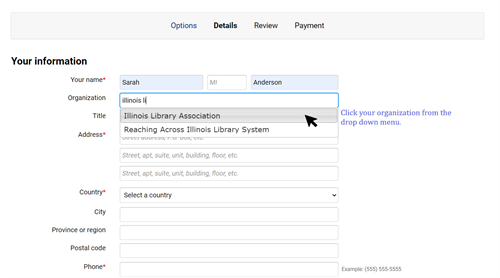
NOTE: If your dietary restrictions are NOT listed OR you have multiple restrictions, select Allergies as this will bring up a text box and you can then type your dietary restrictions here.
Step Four: Review that all your information is correct. If you need to make any changes, click Edit. If everything is correct, click Continue.
Step Five: If you will be paying for registration with a card, select Credit card and enter the appropriate information. If you will be paying with a check or submitting your invoice to your library, select Bill me later. Click Submit.
NOTE: Once you click Submit you will be taken to a confirmation screen. An automated email with your confirmation will be sent. You may need to check your spam for this email as it is from an automated email account. If you do not see the confirmation screen and do not receive the confirmation email, email ila@ila.org ASAPto confirm your registration went through.
If you realize there's a mistake in your registration after you have submitted your registration, email ila@ila.org ASAP so that we can correct your registration. Certain things, like dietary restrictions, cannot be guaranteed to be corrected on-site.
Need an invoice? Sign into your ILA profile. Click on View your profile and then Payment history. You will have the option to print your invoice(s) or save it as a PDF.
Group Registration Instructions
You are registering yourself AND others.
Step One: Do you have an ILA profile* already? If so, go ahead and sign in to your ILA profile and then go to the RFN Registration Rates & Deadlines page. Click Register Online.
If you do not have an ILA profile, continue to the RFN Registration Rates & Deadlines page and click Register Online. A profile for you will be automatically created upon registration completion. (You can set up a password from the ILA sign in page by using the Forgot your password? link.)
*NOTE: Having an ILA personal profile does not mean you have an ILA personal membership. If you have registered for an ILA event in the past few years, you will have an ILA profile. Your profile allows you to see past event registrations, current events you're registered for, and print/pay invoices.
Step Two: Select Group Registration for your registration option. Select Include me as an attendee from the options that appear. Enter the total attendees you will be registering. This number INCLUDES you.
If you do not have an ILA profile, start typing your organization into the appropriate box. Be sure to select your organization from the drop-down menu (See screenshot below). Click Continue.

Step Three: Confirm OR fill in your information, double checking that your name, email, and dietary restrictions (view menu) are correct. If you are filling in your information or updating your organization, start typing your organization's name in the appropriate box and then select your organization from the drop-down menu that will appear. (See below screenshot.)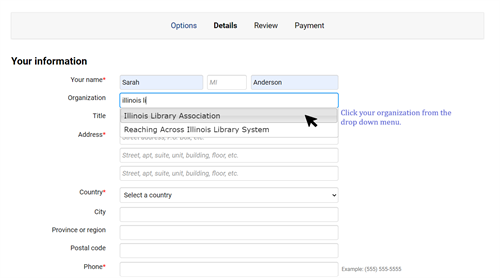
NOTE: If your dietary restrictions are NOT listed OR you have multiple restrictions, select Allergies as this will bring up a text box and you can then type your dietary restrictions here.
Step Four: Under Registrants, click Update to add additional attendees. If you believe they may have an ILA profile already, start typing their name in the Search name box. If their name and organization appears in the drop-down menu, select it (see below screenshot). If this doesn't appear or their name appears but the organizaiton is incorrect, fill in the necessary information. Click Continue.
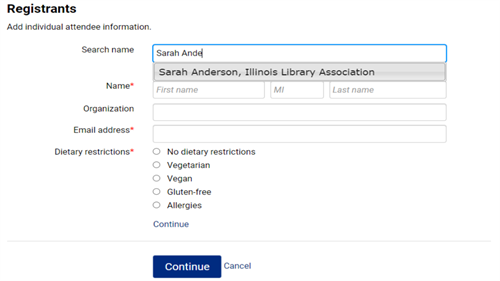
Repeat this step until you have added everyone in your group. Double check that the name(s), email(s), and dietary restrictions (view menu) are correct for everyone you are registering. We require attendees' emails as ILA emails all registered attendees important event information. Please be sure these emails are emails that attendees regularly check and/or have access to before, during, and after RFN. Once you have finished adding everyone, click Continue in the blue box.
Step Five: Review that all the information is correct. If you need to make any changes, click Edit. If everything is correct, click Continue.
Step Six: If you will be paying for registration with a card, select Credit card and enter the appropriate information. If you will be paying with a check or submitting your invoice to your library, select Bill me later. Click Submit.
NOTE: Once you click Submit you will be taken to a confirmation screen. An automated email with your confirmation will be sent to you and everyone you registered. You may need to check your spam for this email as it is from an automated email account. If you do not see the confirmation screen and do not receive the confirmation email, email ila@ila.org ASAP to confirm your registration went through.
If you realize there's a mistake in your registration after you have submitted your registration, email ila@ila.org ASAP so that we can correct your registration. Certain things, like dietary restrictions, cannot be guaranteed to be corrected on-site.
Need an invoice? Sign into your ILA profile. Click on View your profile and then Payment history. You will have the option to print your invoice(s) or save it as a PDF.
Group Registration Instructions
You are NOT ATTENDING but are registering either an individual or group.
Step One: Do you have an ILA profile* already? If so, go ahead and sign in to your ILA profile and then go to the RFN Registration Rates & Deadlines page. Click Register Online.
If you do not have an ILA profile, continue to the RFN Registration Rates & Deadlines page and click Register Online. A profile for you will be automatically created upon registration completion. (You can set up a password from the ILA sign in page by using the Forgot your password? link.)
*NOTE: Having an ILA personal profile does not mean you have an ILA personal membership. If you have registered for an ILA event in the past few years, you will have an ILA profile. Your profile allows you to see past event registrations, current events you're registered for, and print/pay invoices.
Step Two: Regardless of if you are registering one person or multiple people, you will need to select Group Registration. Select Do not include me as an attendee from the options that appear. Enter the total attendees you will be registering. This number DOES NOT INCLUDE you. Click Continue.
Step Three: Even though you are not attending, fill in OR confirm your information. Our database requires this information as the registration will be linked to your personal profile. If you are filling in your information or updating your organization, start typing your organization's name in the appropriate box and then select your organization from the drop-down menu that will appear. (See below screenshot.)
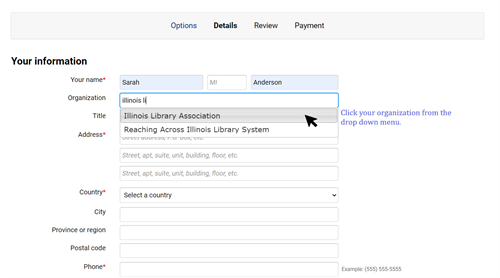
Step Four: Under Registrants, click Update to add the people who will be attending. If you believe they may have an ILA profile already, start typing their name in the Search name box. If their name and organization appears in the drop-down menu, select it (see screenshot below). If this doesn't appear or their name appears but the organization is incorrect, fill in the necessary information. Click Continue.
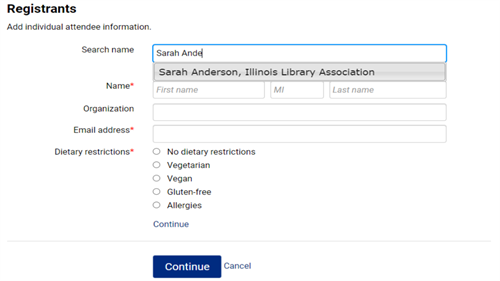
Repeat this step if you are registering more than one person until everyone is registered.
Double check that the name(s), email(s), and dietary restrictions (view menu) are correct for everyone you are registering. We require attendees' emails as ILA emails all registered attendees important event information. Please be sure these emails are emails that attendees regularly check and/or have access to before, during, and after RFN.
NOTE: If the dietary restrictions for an individual you are registering are NOT listed OR they have multiple restrictions, select Allergies as this will bring up a text box and you can then type the dietary restrictions here.
Once you have finished adding everyone, click Continue in the blue box.
Step Five: Review that all the information is correct. If you need to make any changes, click Edit. If everything is correct, click Continue.
Step Six: If you will be paying for registration with a card, select Credit card and enter the appropriate information. If you will be paying with a check or submitting the invoice to your library, select Bill me later. Click Submit.
NOTE: Once you click Submit you will be taken to a confirmation screen. An automated email with your confirmation will be sent to you and everyone you registered. You may need to check your spam for this email as it is from an automated email account. If you do not see the confirmation screen and do not receive the confirmation email, email ila@ila.org ASAP to confirm your registration went through.
If you realize there's a mistake in your registration after you have submitted your registration, email ila@ila.org ASAP so that we can correct your registration. Certain things, like dietary restrictions, cannot be guaranteed to be corrected on-site.
Need an invoice? Sign into your ILA profile. Click on View your profile and then Payment history. You will have the option to print your invoice(s) or save it as a PDF.
Thank you to our generous Reaching Forward North Sponsors! We couldn't do this without you.
Would you like to increase your visibility to hundreds of library workers and show your support for Illinois Libraries? Contact Kristin Pekoll, kpekoll@ila.org to join this notable group.
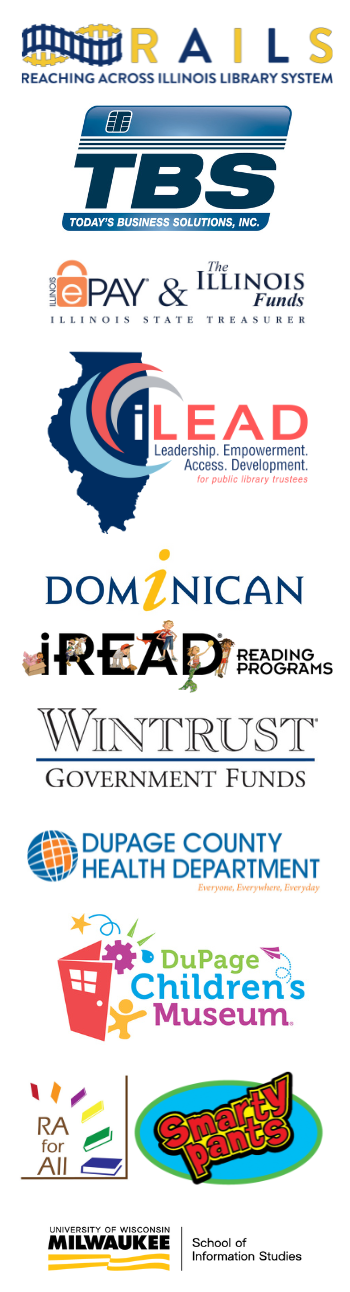

 iREAD Summer Reading Programs
iREAD Summer Reading Programs Latest Library JobLine Listings
Latest Library JobLine Listings