- About
-
Advocacy
- Submit Legislative Proposals to the ILA Public Policy Committee
- Advocacy Policies and Procedures
- More Than a Building
- Census 2020 Resources
- Creating or Changing Illinois State Library Law
- Illinois Minimum Wage Resources
- Intro to Property Taxes for IL Libraries
- ILA Public Policy Principles
- Legislative Issues
- Libraries and Immigration Enforcement
- Making Your Case
- Ready, Set, Advocate
- TIFs and Public Library Districts in Illinois
- Top Ten Advocacy Tips
- Unite Against Book Bans in Illinois
-
Committees
- Frequently Asked Questions (FAQ) about ILA Committees
- Advocacy Committee
- Awards Committee
- Conference Program Committee, 2025
- Conference Program Committee, 2026
- Diversity Committee
- Finance Committee
- Fundraising Committee
- ILA Reporter Advisory Committee
- Illinois Libraries Present Committee
- Illinois Public Library Standards Committee
- Intellectual Freedom Committee
- iREAD Committee
- Nominating Committee
- Public Policy Committee
- Reaching Forward North Committee
- Reaching Forward South Committee
- Events
-
Forums
- Frequently Asked Questions (FAQ) about ILA Forums
- Human Resources & Administration Forum (HRAF)
- Illinois Association of College & Research Libraries Forum (IACRL)
- Library Trustee Forum (LTF)
- Marketing Forum (MF)
- Resources & Technical Services Forum (RTSF)
- Retired Members Forum
- Small and Rural Libraries Forum (SARL)
- Students and New Professionals Forum (SANP)
- Young Adult Services Forum (YASF)
- Youth Services Forum (YSF)
- Initiatives
- Membership
- Publications
2025 Library Legislative Meetups Registration Instructions
You can find general event registration information on the Events: Registration & Invoicing Processes page.
REMINDERS
- Registration must be completed online and advance registration is required. ILA cannot process registrations via email or phone. There is no on-site registration.
- ILA strongly encourages self-registration to help ensure all registrant information is accurate and that registrants know they have been registered.
- Directors and Administrators: If you're registering trustees along with yourself, you will need to complete one group registration.
If you try to do multiple registrations, the database will require you to register again. - For the Legislative Meetups, group registrations are allowed so long as it is for the same Meetup.
- Directors and Administrators: If you're registering trustees along with yourself, you will need to complete one group registration.
- We offer a bill me later option so libraries can be invoiced. Also see "Need an invoice?" below.
- If you're unsure which Meetup your legislators are invited to, we have linked this information on the 2025 Legislators page.
- We have also added a link to the Find My Legislator tool available on the Illinois General Assembly website if you need to look up who your legislators are.
- If you realize there's a mistake in your registration after you have submitted your registration, email ila@ila.org RIGHT AWAY so that we can correct your registration. Certain things, like dietary restrictions, cannot be guaranteed to be corrected on-site.
Need an invoice? Sign into your ILA profile. Click on View your profile and then Payment history. You will have the option to print your invoice(s) or save it as a PDF. ILA periodically mails invoices to the indicated billing address.
Follow the steps in the Registration Instructions below. Click the purple Get Started button to go through the instructions. Use the +/- icons in the bottom right corner to zoom in/out.

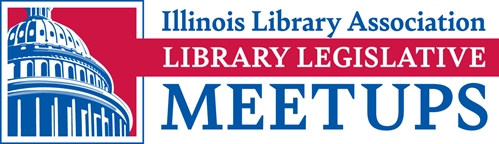
 iREAD Summer Reading Programs
iREAD Summer Reading Programs Latest Library JobLine Listings
Latest Library JobLine Listings